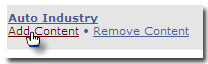Your personal Dashboard list will appear containing any Dashboards you have created. Select the Dashboard you would like to display the selected content on and click 'Add'.
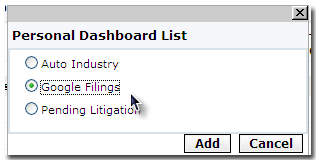
Once added, a confirmation message will appear and the window will close automatically.
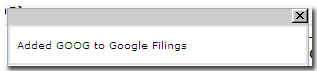
To view the content you have added, click the 'Dashboard' tab and view the Dashboard you have placed the content on.
Adding Content to a Dashboard from the Manage Dashboards screen.
You can also add content to a Dashboard from the Manage Dashboards screen under Preferences. Select the 'Add Content' link underneath the Dashboard you want to add to. This allows you to quickly enter a ticker symbol and select from preset Dashboard components.