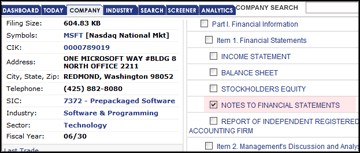
Viewing the Footnotes Section Text
I•Metrix offers four ways to view data from the footnotes.
Viewing Notes via Jump-to-Section/Checkbox
To jump to the section of a document where Notes to Financial Statements are found, either check the box in the document-section menu or select the section in the drop-down menu when the document is open. See figures 1 and 2.
Figure 1: Check Box
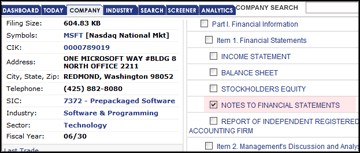
Figure 2: Drop-Down "Jump-to-Section" menu
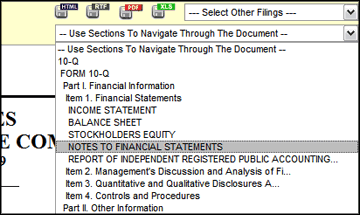
Viewing Notes via Left Sidebar Link
Another way to view the full text of the footnotes section is via the Left Sidebar link on the Company page. Simply click on the "Notes to Financial Statements" link to receive a menu of period-document options. For example, the current or previous year's 10K is available in addition to quarterly reports - click on any of these links to view their respective notes sections.
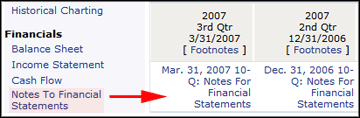
Once the selection is made, click on the link to get the Notes Section text in a popup window.
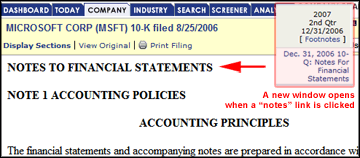
Viewing Notes via Column Link
To view Notes via the column link, open either the Balance Sheet, Income Statement, or Statement of Cash Flow from the Company page and click on the "Footnotes" link in the column containing the period information of interest.
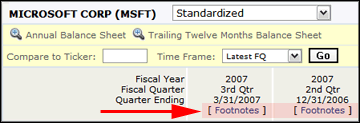
Viewing the Related Notes via Balance Sheet Line Items
If you are interested in particular sections of text within the footnotes section, you may want to view "Related Notes". Related Notes are portions of the footnotes section text that are related to particular categories such as "Cash and Equivalents" or "Goodwill" for example. Note that our current version of I•Metrix offers Related Notes for Balance Sheet items only. To check whether a company has recorded notes for any Balance Sheet line item, simply right-click on the number beside the item name. A drop-down menu will appear. Select "View Related Notes":
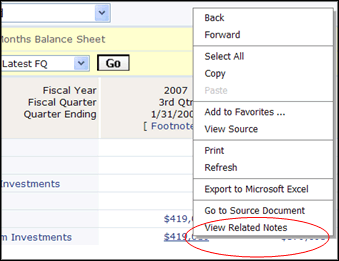
When the "View Related Notes" option is selected, the you will see a popup window with the chosen item's notes displayed on the top. If there are no notes for the particular item selected, a message will be displayed and the rest of the available Related Notes will be shown:
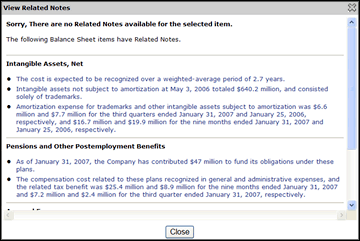
To view any of the sentences from the Related Notes popup in context, simply click on the sentence of interest. The sentence will be highlighted in a popup of the notes text:

Close the popup from the upper right hand corner "close" icon or the "close" radio button on the bottom to return to the Balance Sheet.
Note that the current version of I•Metrix does not have a specific Print option for the Related Notes popup window text.
View Related Help Topics
• Income Statement
• Balance Sheet
• Cash Flow
• Financial Ratios
- Current Valuation Ratios
- Liquidity Ratios
- Profitability Ratios
- Activity Ratios
- Leverage Ratios
• Financial Comparison