You can use Data Filters by specifying the following key financial indicators when querying for companies or filings: market capitalization (market cap), assets, revenue, and net income. For example, you could specify Data Filters to narrow down the results of a search for companies or filings.
Methodology of the key financial indicators
| Key Financial Indicator | Description |
| Latest Market Cap |
Refers to the total dollar market value of a company's outstanding shares: Price of Stock x Total Shares Outstanding The Price of Stock value applied to the formula is the daily close price for the stock and is adjusted daily. The Total Shares Outstanding (TSO) value applied to the formula originates from the TSO number reported on the cover sheet of the most recent annual 10-K or quarterly 10-Q filing. Note: When a company has multiple tickers, market cap is calculated based on the Primary ticker of the company. |
| Revenue | Sourced from the Income Statement of the most recent annual 10-K or quarterly 10-Q filing filed for a company. The data is extracted in a normalized fashion to facilitate an accurate comparison between different companies and includes both the last fiscal year value (ANN) and trailing 12 months value (TTM). |
| Net Income | Sourced from the Income Statement of the most recent annual 10-K or quarterly 10-Q filing filed for a company. The data is extracted in a normalized fashion to facilitate an accurate comparison between different companies and includes both the last fiscal year value (ANN) and trailing 12 months value (TTM). |
| Assets | Sourced from the Balance Sheet of the most recent annual 10-K or quarterly 10-Q filing filed for a company. The data is extracted in a normalized fashion to facilitate an accurate comparison between different companies and includes both the last fiscal year value (ANN) and trailing 12 months value (TTM). |
Search Criteria
For each key financial indicator, you can specify a minimum value and all values above the specified value are matched, a maximum value and all values below the specified value are matched, or a value range and all values within the range are matched. To specify a minimum value, input the value in the 'Is Greater or Equal to' column. To specify a maximum value, input the value in the 'Is Less or Equal to' column. To specify a value range, input the smaller value of the range in the 'Is Greater or Equal to' column and the larger value in the 'Is Less or Equal to' column.
For the net income, revenue, and assets Data Filters, you can choose whether to query by the last fiscal year (ANN) value or trailing 12 months (TTM) value (click Last Fiscal Year or Trailing 12 Months). For the market cap Data Filter, the daily value is applied to the query (the last fiscal year (ANN) and trailing 12 months (TTM) query options do not apply).
For example, as pictured below, you could search for filings of peer companies whose latest market cap ranges between $30 and $40 million and whose most recently reported revenue is greater than $200 million for the trailing 12 months (TTM).
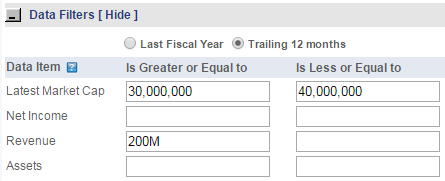
Query Characters
You can optionally input the following query characters when specifying Data Filters:
| Character | Description |
| B |
Specify B to enter billions rather than entering zeros. Example: 1B |
| M |
Specify M to enter millions rather than entering zeros. Example: 500M |
| - (negative sign) |
Specify a negative sign - to query by a negative value such as net income (loss). Example: -500000 |
| . (decimal) |
Specify a decimal . With the B or M query characters. Example: Specify 1.25B to enter 1,250,000,000 |
Note: The Data Filters work in conjunction with all other available search criteria. For example, you can also specify form types, industries, text search, and so forth when specifying Data Filters.
Display of the Key Financial Indicators in the Search Results
The values of matching key financial indicators are displayed in columns in the search results on the Search tab (in thousands). Note that a respective key financial indicator is not returned in the search results if the corresponding Data Filter was not specified in the search criteria. When searching for companies, the key financial indicators do not display in the search results.
Continuing with the example from above, the specified Data Filter search criteria market cap and revenue was combined with a specified Form Group of 10-K and a specified Received Date of Last 12 Months. The query resulted in the following excerpt of search results.
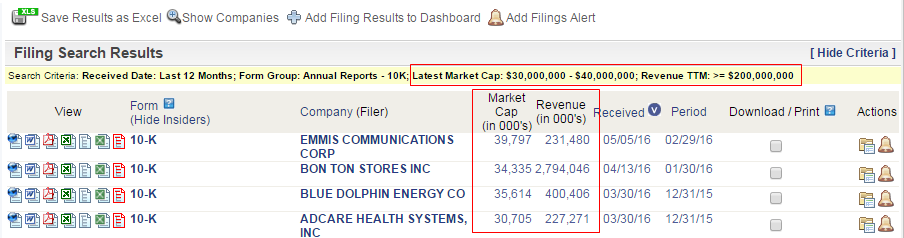
In addition, if a Data Filter is specified in a search for filings, the Excel export file option also lists the matching values (in thousands). Note that the Excel export file option is only available when querying for filings.
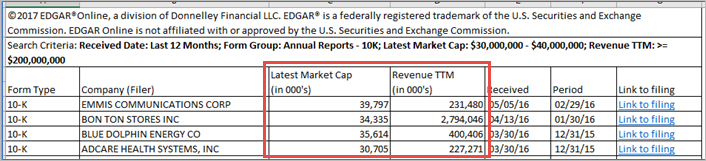
Alerts and Saved Searches
As with the other search criteria available on the Search tab, Data Filters can be specified when creating alerts and saved searches.
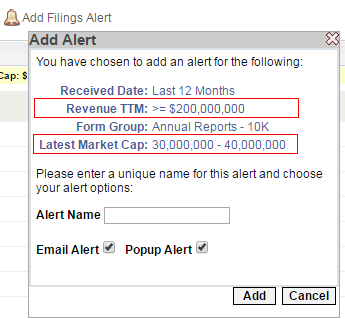
If an email or popup alert is enabled, you will be notified when new filings are submitted to the SEC that match the specified search criteria including Data Filters criteria. If a saved search that includes Data Filters criteria is added to the Dashboard, new filings submitted to the SEC that match the specified search criteria are added to the Dashboard tab.
Important Notes:
- Alerts that include the market cap Data Filter are based on when a filing is received. For example, if a companys market cap matches the defined range (in the example, market cap >=$30M and <=$40M), an alert will only be triggered when the company files.
- All alerts including alerts that include Data Filters search criteria are triggered based on when a filing is processed. For example, a new filing received on Monday reports revenue that meets the search criteria from the example (reaches $200M). However, until the financials of the new filing are processed (within a few days), the alert based on this Data Filter for revenue will not trigger if the revenue value based on previous filings was less than $200M.