 button to the left of the Data Item.
button to the left of the Data Item.Switch to Advanced Screener Help
Whether you're new to screening or an experienced user, I•Metrix Screener quickly and easily identifies companies that meet your investing objectives. Create your own actionable target lists using over 200 variables, such as earnings estimates, market data, popular financial ratios, and industry comparisons. The data ranges over a spectrum of historical filing periods - annual and quarterly -- and includes data for trailing twelve months and YTD, so your queries can be as robust as you can imagine. This guide is a primer to introduce you to the I•Metrix Screener."
Each screen is made up one or more 'criteria' that filter a universe of over 10,000 U.S. Equities, private companies, and ADRs to meet specific investment goals. A criterion is made up of a variable (a metric such as 'Pre-Tax Return on Assets') plus a condition that you specify (such as 'greater than 4%'). EDGAR Online also provides pre-built screens and the ability to customize and save your own screening criteria for future re-use.
Additional screening functionality is in development, including advanced anomaly detection tools and the ability to:
To create your own custom screen, follow these steps:
Start by clicking on the Screener tab on the top menu of the I•Metrix home page. This will bring you to the Screener page.
Step 1: Create New Screen
Click on 'Add Data Item' to choose data items from:
The 'Add Data Item' is set up as a tree structure - clicking on one of the categories will bring up the specific criteria from which to choose. You will also select a time period, such as last fiscal year, upon which to base the criteria.
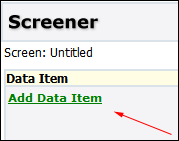
Select the data item from the menu. In this example, let's choose the Income Statement and Revenue for the Last Fiscal Year. Click the 'Add' button to select this metric.
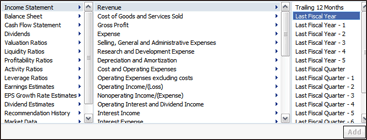
Step 2: Add Criteria
Now add a comparison value or data item. Under the 'Operator' column, click 'Add Operator' and choose one of the 4 operators: 'equals', 'less than', 'greater than', or 'is not equal to'. We're going to select 'greater than'.
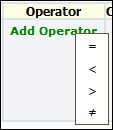
Then choose the comparison type - a value or yet another data item:
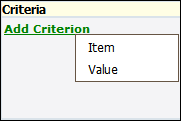
Here we'll choose a revenue value.
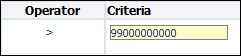
The results of this screen are immediately returned:
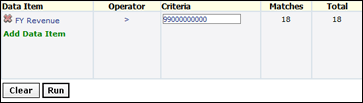
To delete the screening criterion, click the  button to the left of the Data Item.
button to the left of the Data Item.
Step 3: Add Comparison Item
To add an including criterion (a.k.a 'and', '+') click 'Add Data Item' again and choose the next metric. Let's add a screen to find companies from the returned results that pay a dividend:
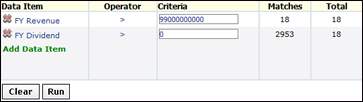
There are 2953 companies that match just the dividend criterion. The 'Total' results show that 18 companies of the 18 that passed the revenue criterion, have passed screening for a dividend greater than 0. Click the 'Clear' button to start over.
Step 4: View Companies
You may now click the 'Run' button to see these companies, their revenues, and dividends. You can now sort the items presented in the Results dialog:
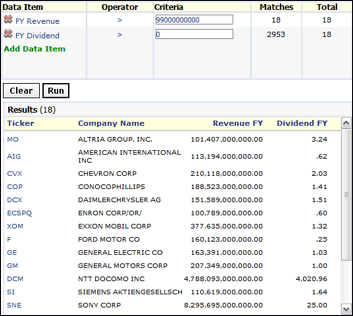
Step 5: Export Data
Click the 'Export' button to place the results of the screen into an Excel™ spreadsheet.
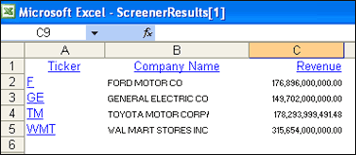
Company Overview Page
Clicking on the company ticker symbol hyperlink in Excel™ will launch your browser to display company
specific information for the company in context:
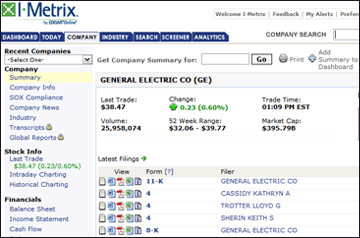
Step 6: Save Custom Screens
Don't forget to save your customized screen! Once you have named and saved your screen, you'll be able to access it again in the future by clicking on the icon:
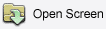
Preset Screens
You can also select pre-existing screens by choosing 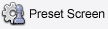 .
Preset Screens include:
.
Preset Screens include:
Selecting a preset screen will bring up the criteria that was used to create the screen. You can also add your own criteria to the preset screens to further refine your results.
Advanced Screening
Click on the Advanced button on the top of the screener page for advanced screening options.
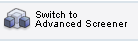
The advanced screening window opens that allows you to create custom formulas and criteria.
To begin using advanced screening you can:
Click to See the Advanced Screener Help
View Related Help Topics
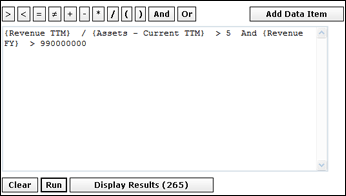
• Income Statement
• Cash Flow
• Financial Ratios
- Current Valuation Ratios
- Liquidity Ratios
- Profitability Ratios
- Activity Ratios
- Leverage Ratios
• Financial Comparison