Step 1. Select Multiple Filings
Click the checkboxes in the rows of the filings you wish to add to the queue. Note that in order to activate the Download / Print Queue that you are required to select more than 1 filing.
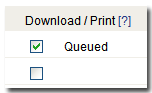
Step 2. Click on "Process Queue"
Once you have selected multiple filings to process, click on the "Process Queue" link located at both the top and bottom of the column to activate the Download / Print options.
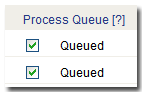
Step 3. Select a Download or Print Option
The Download & Print Queue will display the total number of filings in your queue and give you options to Print All, Save all as HTML, Save all as RTF or Save all as PDF.
Selecting Print All will launch a separate browser window which will automatically launch your print dialog box and prompt you to print the selected filings.
Selecting Save All in any of the document formats will create a compressed (.ZIP) file and prompt you to save the file to a location on your computer.
