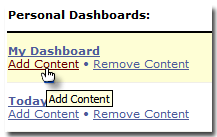
Selecting the 'Add Content' link underneath the Dashboard name, allows you to quickly enter a ticker symbol and select from preset Dashboard components.
Removing Content from a Dashboard
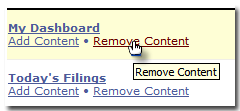
Selecting the 'Remove Content' link underneath the Dashboard name will display the selected Dashboard. Components can be removed directly from the Dashboard display.
Click the delete icon (![]() ) in any component.
) in any component.
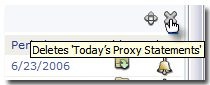
You will be prompted to confirm the deletion of any component.
Rearranging Content on a Dashboard
Click the move icon (![]() ) in any component. You then have the ability to drag and drop the component to any position on the Dashboard.
) in any component. You then have the ability to drag and drop the component to any position on the Dashboard.
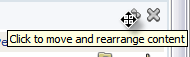
Setting a Default Dashboard
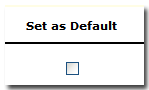
Click the box of the Dashboard you would like to set as your default Dashboard. You can also set a different Dashboard as your default by clicking the 'Set Current as Default' link directly on the Dashboard you are viewing.
Delete a Dashboard
You can delete any Dashboard by clicking the delete icon (![]() ). You will be prompted to confirm the deletion of any Dashboard.
). You will be prompted to confirm the deletion of any Dashboard.
Sharing a Dashboard
You can share any of your personal Dashboard with other users by clicking the 'Invite Users' link.
